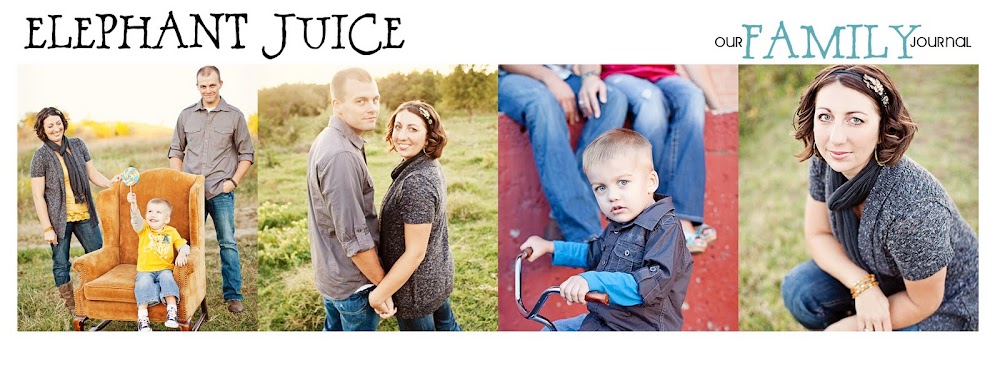I was so honored to be asked to do my FIRST guest post on another blog! Scrap*Funattic is an amazing scrapbooking store in Andover, Kansas. TRUE, I'm not really a scrapbooker these days...but I still enjoy all the fun things they have, and I have quite the stock of stuff from them! All of the ladies associated with the Attic are wonderful, but
Danelle (another Winfield girly) is currently running the blog and was the one that invited me to do this. A scrapbook isn't complete without PICTURES, so I focused my post on a tip that will hopefully inspire you to take better pictures at home!
You can check out the Attic Blog
HERE....
Feedback would be much appreciated! I would love to do this again, but I need to know what you want to learn about {basic photography, blog design, photoshop, custom headers, digital storyboards ,etc.}, and if anything I'm saying in my current guest post makes sense :) Say "hi" to the Attic girls too!
And now... a TIP for my lovely readers!!!
This one is a super simple Blogger tip, and I just discovered it a couple weeks ago myself ,while I was knee-deep in my photoblog makeover. You may very well already be using this on your Blogger account!
::Updating your post settings::
*In your Dashboard, go to "setttings" and then scroll down to "Global Settings"
*Under "Select Post editor," if you have 'old editor' selected, uncheck it and change to the 'updated editor'
*Save settings, then create a new post, and notice the new and improved posting window & options!!!
You can have all sorts of fun with this...
*More font colors to choose from, if you
like that kind of thing!
*One-click way to strikethrough your text in a post, like
this
*An option for text background color
like this or
this
*Adding a link to an email address, like this: email
laura
*When you insert a URL link, you can test it in the link window as you're adding it
*more options for editing in html mode
*Several other things I haven't even experimented with, and am not really sure what the heck they do.
*Can't find the spell check, but on my Mac, everything that's misspelled is automatically underlined in red as I type, so I don't use that feature.
*Now for my
favorite part...the new photo uploader!
I obviously like my pictures bigger, and I usually use an image hosting site for my photos, and then link them into my posts. With the updated editor, you can insert a photo into your post, and it will insert WHERE YOU HAVE YOUR CURSOR!! Remember before, when you added a picture, it would automatically go to the top of your post every time, and it was really annoying?!?! So now, I can go to the insert photo icon
, and tell it to put a photo RIGHT HERE below this line of text --->
Then AFTER it's in my post, I can click on the photo, and quickly decide what size I want it to be: small, medium, large, or extra large. {my pic above is medium}.
Here is an extra large ----->
* I should add that I'm not sure how the photo sizing works with different blog layouts. I have a wider posting column, so this photo fits fine. I just looked in the html code, at the extra large photos are sized to a width of 640. I don't know how wide the typical/basic blogger posting column is, but you can try it, and maybe it automatically adjusts the max size to fit your template???
If you're interested in making your blog template a little wider, you can go
HERE to check out the CoffeShop's awesome tutorial on doing just that! Be sure to tell Rita THANKS :)
I can also decide if I want my photo to be: left, center, or right.
{this photo is "left justified", so I can type here to the right of it really easily}
I can also post these two pictures of Barrett eating a cookie {and telling me to get my camera out of his face} side-by-side!
If you decide you want to move your photos after they're in the post, you can easily click and drag them around.
Thank you, Blogger! I LOVE IT!!!
Hope this is something that will make your posting faster and easier, and if you've already been using the updated editor and have some additional tips, send them my way! Happy posting :)